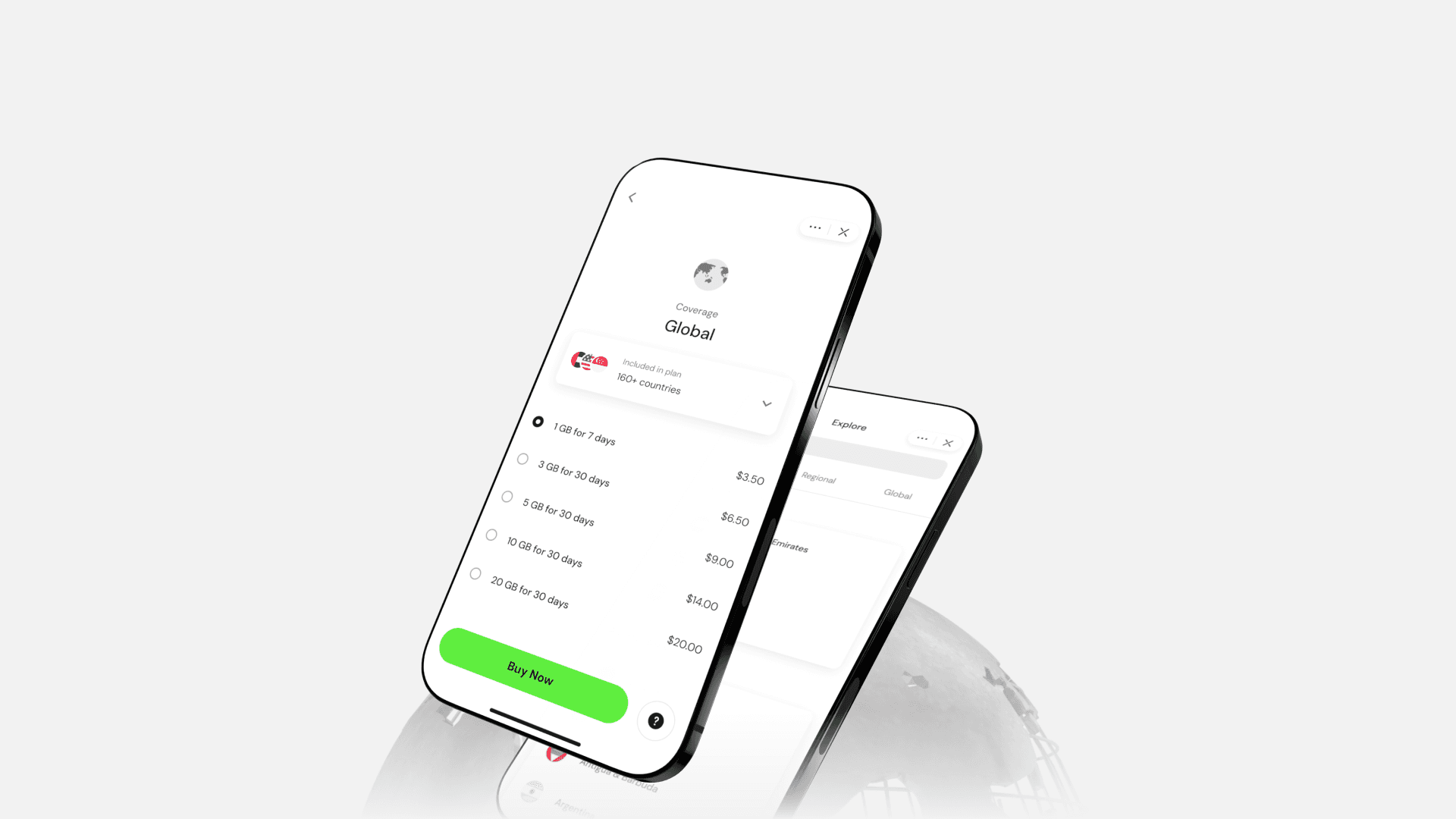How to Set Up eSIM on Mobile Phones: Step-by-step guide for iOS & Android
Editorial Team
•
Boxo
With the rise of eSIM technology, setting up a mobile connection has never been easier. The eSIM, or embedded SIM, allows users to activate a cellular plan without the need for a physical SIM card. In this guide, we’ll walk you through the process of setting up eSIM on your mobile devices, whether you're using an iPhone or an Android phone. We'll also cover how to obtain an eSIM QR code, transfer an eSIM between devices, and remove an eSIM when it's no longer needed.
How to Activate eSIM on iPhone: Step-by-Step Guide
Setting up your eSIM is generally as simple as turning on your new iPhone and following the prompts on the screen.
You can activate your eSIM during the initial setup if your carrier supports eSIM Carrier Activation or eSIM Quick Transfer. With eSIM Carrier Activation, the carrier automatically assigns an eSIM to your iPhone upon purchase. With eSIM Quick Transfer, you can move the SIM from your old iPhone to your new one without needing to contact your carrier. For either option, just turn on your iPhone and follow the instructions to complete the activation.
Some carriers also allow you to transfer your phone number from your old iPhone to your new one without needing to get in touch with them. Ensure that you're signed in with your Apple ID on both devices or have your old iPhone unlocked and nearby, with Bluetooth enabled and running iOS 16 or later.
These methods can also be used later if you want to add or transfer an eSIM. If none of these options work, you can always contact your carrier to activate your eSIM with a QR code or via your carrier’s app on the iPhone.
If you bought an iPhone 14 or newer model in the U.S., your device will automatically activate with an eSIM. Just power on your iPhone and follow the steps to activate your eSIM via eSIM Carrier Activation, eSIM Quick Transfer, or another method provided.
Step 1: Check Compatibility
Before activating eSIM on your iPhone, confirm that your model supports it. eSIM is available on iPhone XS, iPhone XS Max, iPhone XR, and later models. To check if your eSIM is activated, navigate to Settings > Cellular > Cellular Plans. If you see a plan listed, your eSIM is already active.
Step 2: Obtain an eSIM Plan
Contact your carrier and request an eSIM plan. The carrier will provide you with an eSIM QR code, which you’ll need to scan to activate your plan.
Step 3: Add eSIM to Your iPhone
Go to Settings > Cellular.
Tap Add Cellular Plan.
Use your iPhone's camera to scan the QR code provided by your carrier.
Follow the on-screen instructions to set up your plan. You may need to label your eSIM plan (e.g., Primary or Secondary).
Step 4: Activate Your eSIM
After adding the plan, your iPhone will automatically activate it. If prompted, choose which plan you want to use for voice, data, and messaging. This process should take only a few minutes.
How to Get eSIM QR Code: Step-by-Step Guide
The eSIM QR code is essential for activating your eSIM. Here’s how to obtain it from your carrier:
Step 1: Purchase your eSIM
Purchase an eSIM and they will usually send you a QR code via email or offer the option to download the eSIM directly from their app.
Step 2: Receive the QR Code
Once your request is processed, you will receive the QR code in your email inbox by the carrier. The QR code will contain the details needed to activate your cellular plan on your device.
Step 3: Save the QR Code
If you receive the QR code via email, make sure to save it for easy access. You’ll need to scan it during the setup process.
Step 4: Scan the QR Code
When you're ready to set up your eSIM, follow the device-specific instructions to scan the QR code using your phone's camera. This process is quick and automatically configures the cellular settings for you.
How to Activate eSIM on Android Phones: Step-by-Step Guide
Android phones also support eSIM activation, although the steps may vary slightly depending on your phone's model and the version of Android it runs.
Step 1: Check Compatibility
Not all Android phones are eSIM-compatible. Models such as the Google Pixel 3 and later, Samsung Galaxy S20 series, and Motorola Razr support eSIM. To check if your device supports eSIM, navigate to Settings > Network & Internet. Look for the SIM cards option, where you can add an eSIM if supported.
Step 2: Obtain an eSIM Plan
Contact your carrier and request an eSIM plan. They will provide you with a QR code, just like with the iPhone setup.
Step 3: Activate the eSIM
Open Settings on your Android phone.
Tap Network & Internet or Connections (depending on your phone model).
Select Mobile Network or SIM Manager.
Tap Add Mobile Plan or Add eSIM.
Use your phone's camera to scan the QR code provided by your carrier.
Step 4: Configure Your eSIM
Once your plan is added, follow the on-screen instructions to configure how your phone uses the eSIM for data, calls, and texts. Your eSIM should be active within minutes.
How to Transfer eSIM: Step-by-Step Guide
Transferring an eSIM from one device to another, such as from an old iPhone to a new one, is often necessary when upgrading phones. Here's how to transfer your eSIM:
Step 1: Check If Your Carrier Supports eSIM Transfer
Some carriers allow you to transfer eSIM profiles between devices. Contact your carrier to confirm if this is possible.
Step 2: Delete the eSIM From Your Old Device
Before transferring, you'll need to remove the eSIM from your current device:
Go to Settings > Cellular.
Tap the eSIM plan you want to remove.
Select Remove Cellular Plan.
Step 3: Set Up eSIM on Your New Device
Once the eSIM is removed from your old device, follow the steps outlined earlier to activate the eSIM on your new phone. This will involve scanning a new QR code or using your carrier’s app for the transfer.
Step 4: Confirm Activation
After setting up the eSIM on your new device, make sure it is activated by checking Settings > Cellular. If the plan appears, your transfer was successful.
How to Remove eSIM: Step-by-Step Guide
Removing an eSIM is a simple process and may be necessary when you switch carriers or no longer need the plan. Here's how to do it:
Step 1: Open Settings
On your phone, go to Settings.
Step 2: Navigate to Cellular Settings
For iPhone users, tap Cellular. For Android users, go to Network & Internet or Connections.
Step 3: Remove the eSIM
On iPhone: Select the eSIM plan you want to remove, then tap Remove Cellular Plan.
On Android: Select the eSIM plan from the list of mobile networks and choose Remove or Delete.
Step 4: Confirm Removal
Confirm that you want to delete the eSIM. Once removed, the plan will be deactivated, and the eSIM profile will no longer be available on your device.
Want to Launch an eSIM Service Inside Your Mobile App?
eSIM technology is rapidly changing how users connect to mobile networks, providing a more convenient and flexible option. Whether you're an individual trying to activate your eSIM or a business looking to offer eSIM services in your app, understanding the setup process is crucial.
If you're interested in launching eSIM services within your mobile app, Boxo offers a White Label eSIM solution. With Boxo’s platform, you can deploy eSIM services quickly and seamlessly, providing your users with cutting-edge mobile connectivity options. Ready to get started? Contact Boxo today to learn more!
Launch eSIM 10x Faster with Boxo
Boxo White Label eSIM is a ready-to-use wholesale solution that enables mobile apps the eSIM API to provide seamless connectivity to their users, wherever they travel, directly within the app. Provide your users with great value data wherever and whenever they travel – all within your app.
Share this Article
Super App Stories is a once-a-week newsletter offering in-depth analysis on trends and stories about Super Apps all around the world.